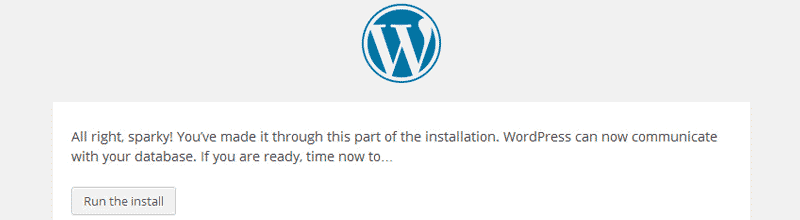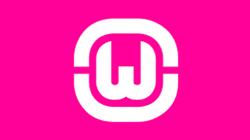Because of its popularity and low system requirements, almost every hosting company supports WordPress and offers ready solutions for its installation. This brings us to the first and the simplest WordPress installation method. You need web hosting in order to implement it.
Option 1: Installing WordPress using Auto Installer
This is one of the easiest and most used installation methods. The proceedings may vary, but these are generalized steps:
- Log in to your Control Panel (hosting cPanel)
- Find the Auto Installer (sometimes it is available as a WordPress icon, and sometimes you must first start Softaculous or some similar application so as to get to the WordPress installer) and run it.
- Some installers display the most popular icons and you can usually find the WordPress icon among them, but if that is not the case, type “WordPress” in the search field.
- After that, you must fill out the data related to the website you are making (URL, language, user name and password (site login), admin email, site title…)
- In the end, press Install. WordPress will soon be installed.
Here are some video tutorial that might help:
Option 2: Manual Installation
You must have heard of the famous “WordPress Five-Minute Installation.” Well, the good news is that the whole thing can also be done in three to four minutes :). The process is quite simple and all you need is the latest (if possible) version of WordPress and FTP client (or a file manager in case that you don’t want to do this via FTP client).
If you haven’t already done so, download the latest version of WordPress from wordpress.org. Once the download is finished, upload the files to the desired destination (website root), be it public_html or some subdomain. To upload, you can use FTP or a Hosting cPanel.

Required fields for database setup
WordPress keeps its data in a MySQL database, so one must be created for that purpose. Most hosting cPanels have a MySQL database field where you can create a new database. At one point, the Auto Installer will require certain data related to the newly-created database (database name, user, password, database host (in most cases, it is enough to enter “localhost,” but there are exceptions) and prefix tables).
If the entered data are correct, the installation will be successfully completed. The only thing left to do now is to log in with the data you entered during the installation process. The login address is:
http://www.vašdomen.com/wp-admin or http://www.vašdomen.com/wp-login.php
WordPress can also be installed on your machine. This is mostly done with the help of programs such as WAMP, XAMPP, LAMP, Bitnami…
If you want to find out more about the installation of WordPress on your local machine, check out the following tutorials: